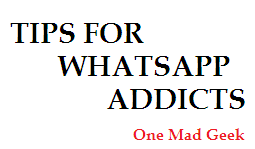Tips for WhatsApp Addicts
Tips for WhatsApp Addicts, Whatsapp tips, WhatsApp settings, WhatsApp tricks, WhatsApp security, whatsApp installation
Good Morning Geeks!!
Are you tired?? Then here is an interesting article to wake you up.. Amazed?? This article is related to all of us and of course you people will require it for sure (even me).You may also like: Video calling with WhatsApp 2.16.318 [Beta - Tested]
'WhatsApp' - One of the fabulous and the popular messenger that we all are making use. We are not only users but also we are addicts of it. We are contributing the numbers to the half billion users of WhatsApp. Don't you agree with us? Let me give you certain points as the history of this great messaging app.
1. WhatsApp was founded by two persons who were former employees of Yahoo.
2. It was acquired by Facebook on February 19, 2014 (US $16 B).
3. WhatsApp turns out to be the largest acquisition of Facebook till date.
I think that the features of WhatsApp are not required to be discussed in detail as I believe that you people are strong in that. :P Recently, WhatsApp annonunced new features like mark as unread and so on. And thus, I am here to provide you certain points that you must be aware in using WhatsApp.
You may also like: Video calling with WhatsApp 2.16.318 [Beta - Tested]
TIPS
Installation- Get connected to the internet by some means.
- Visit the official site of WhatsApp and click the application to download.
- On the welcome screen, click the “Agree to the terms”, then provide the phone number and click OK.
- As the verification process will begins, user can click the “call me to confirm” to get a call from WhatsApp followed by a verification code on the given phone number. Type this verification code in the screen and soon the WhatsApp would be activated on the smartphone.
Changing WhatsApp phone number:
- Go to Settings --> Account --> Change number.
Give next.
Type the old phone number and the new phone number in the appropriate fields.
Click Done.
All the chat history and WhatsApp data get transferred to the new phone number as this number has now been synchronized to WhatsApp.
- WhatsApp has limitations to its file sharing capability as the files which are more than 15MB cannot be shared through WhatsApp like RAR, ZIP, PDFs, .EXE, APKs and also Word files.
- Don't worry, download the CloudSend app and upload the required file.
- Copy the link and send it across to the person via WhatsApp.
- When any person clicks on the link, they can download the file smoothly.
- If images, videos, audio files get downloaded automatically in WhatsApp, follow the simple step to stop it.
- Go to Settings --> Chats and calls --> Media Auto-download.
- Now change the settings as you require and give OK.
Disable Last Seen
- The feature of Last seen timing is helpful to know when the friend was online.
- If you don't want to enable this feature, all you want to do is this...
- Go to Settings --> Account --> Privacy --> Last Seen.
- Thats it. Now change the settings as you want.
Download android apps like Applock or CM Security to lock your android apps.
Notification sounds and Read Receipts
- You can manage the notification sounds at Settings --> Notifications.
- Similarly, you can manage the read receipts at Settings --> Account --> Privacy --> Read receipts.
You may also like: Video calling with WhatsApp 2.16.318 [Beta - Tested]
Now you can use two whatsapp accounts in a single phone.
You may also like: Video calling with WhatsApp 2.16.318 [Beta - Tested]