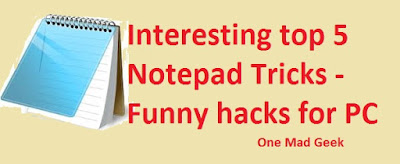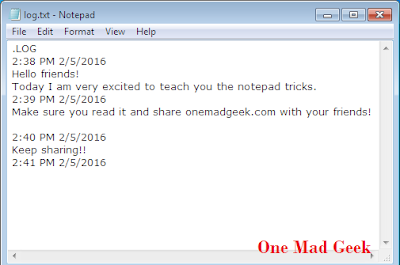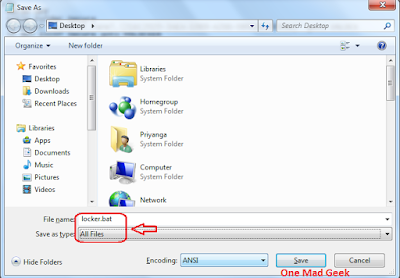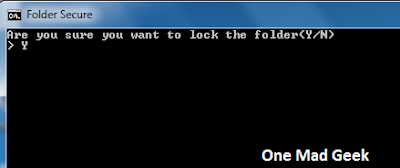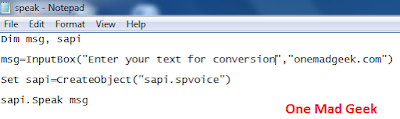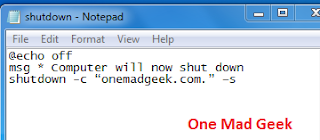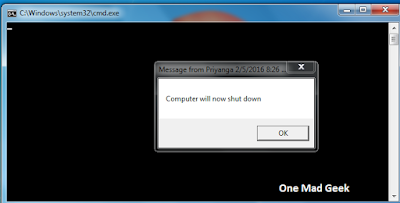Top 5 interesting notepad tricks - Funny hacks for PC
The notepad has several different applications that can be done with the following The tricks that can be applied to notepad for using it in different various purposed is briefly discussed here.
Know what there are number of freaking tricks that you can throw on your notepad. These notepad tricks are some kinda helpful ones indeed rather than amazing. Why do you use notepad? Just for some typing purpose and nothing much right. I could very well be your guide to teach you in exploring some amazing tips and tricks in using notepad.
1. Open your notepad editor.
2. Type ".LOG" (dot LOG) in the first line.
3. Save it as "log.txt".
4. Then keep typing whatever you want and it will be stored with the date and time.
2. Type the following lines.
Dim msg, sapi
msg=InputBox("Enter your text for conversion","onemadgeek.com")
Set sapi=CreateObject("sapi.spvoice")
sapi.Speak msg
3. Save the file with the File name "speak.vbs" and Save as type "All files".
4. Your file will be shown as -
5. Double click your speak.vbs file.
6. Enter the text and click 'OK'. Your text will now be heard.
If you are feeling that shutting down your computer involves 3-4 clicks, then do follow the simple method.
2. Type the following lines.
@echo off
msg * Computer will now shut down
shutdown -c “onemadgeek.com.” –s
3. Save the file with the File name "shutdown.bat" and Save as type "All files".
4. Your file will be shown as -
5. Double click on your shutdown.bat file.
6. Click on 'OK' and you are done.
2. Type 'Q33N' and save it.
3. Go to Format > Font and change the Font to 'Wingdings' and size to '72'.
4. Now see the change.
This diagramatically represents the flight with the number - Q33N which hit the Twin Towers.
Hope that these notepad tricks were interesting and useful. There are a number of tricks that could be applied on the notepad similarly. I will surely pen those down in the near future.
Incoming search terms : notepad tricks, tricky notepad, notepad tips, notepad uses
Contents
- Use your notepad as a diary
- Create a Password protected folder
- Text to speech converter
- Shut down your computer
The basic text editor can be made more interesting with the following simple tricks. With the evolution of Ms Word, though the notepad is not making hike in the number of users it has, it makes some good sense to enjoy this way.
TRICK 1- Use your notepad as a diary
Being a blogger, I have always wanted to make a note on my posts, reviews and their dates. I do maintain my diary this way.STEPS
Follow these simple steps to make one for you -1. Open your notepad editor.
2. Type ".LOG" (dot LOG) in the first line.
3. Save it as "log.txt".
4. Then keep typing whatever you want and it will be stored with the date and time.
TRICK 2- Create a Password protected folder
You can create a password protected folder with the help of some code in the notepad.
STEPS
1.Open your notepad editor.
2. Type the following code in the notepad. (Just a copy - paste)
cls
@ECHO OFF
title Folder Secure
if EXIST "Control Panel.{21EC2020-3AEA-1069-A2DD-08002B30309D}" goto UNLOCK
if NOT EXIST Secure goto MDLOCKER
:CONFIRM
echo Are you sure you want to lock the folder(Y/N)
set/p "cho=>"
if %cho%==Y goto LOCK
if %cho%==y goto LOCK
if %cho%==n goto END
if %cho%==N goto END
echo Invalid choice.
goto CONFIRM
:LOCK
ren Secure "Control Panel.{21EC2020-3AEA-1069-A2DD-08002B30309D}"
attrib +h +s "Control Panel.{21EC2020-3AEA-1069-A2DD-08002B30309D}"
echo Folder locked
goto End
:UNLOCK
echo Enter the Password to unlock folder
set/p "pass=>"
if NOT %pass%== onemadgeek goto FAIL
attrib -h -s "Control Panel.{21EC2020-3AEA-1069-A2DD-08002B30309D}"
ren "Control Panel.{21EC2020-3AEA-1069-A2DD-08002B30309D}" Secure
echo Folder Unlocked successfully
goto End
:FAIL
echo Invalid password
goto end
:MDLOCKER
md Secure
echo Secure created successfully
goto End
:End
cls
@ECHO OFF
title Folder Secure
if EXIST "Control Panel.{21EC2020-3AEA-1069-A2DD-08002B30309D}" goto UNLOCK
if NOT EXIST Secure goto MDLOCKER
:CONFIRM
echo Are you sure you want to lock the folder(Y/N)
set/p "cho=>"
if %cho%==Y goto LOCK
if %cho%==y goto LOCK
if %cho%==n goto END
if %cho%==N goto END
echo Invalid choice.
goto CONFIRM
:LOCK
ren Secure "Control Panel.{21EC2020-3AEA-1069-A2DD-08002B30309D}"
attrib +h +s "Control Panel.{21EC2020-3AEA-1069-A2DD-08002B30309D}"
echo Folder locked
goto End
:UNLOCK
echo Enter the Password to unlock folder
set/p "pass=>"
if NOT %pass%== onemadgeek goto FAIL
attrib -h -s "Control Panel.{21EC2020-3AEA-1069-A2DD-08002B30309D}"
ren "Control Panel.{21EC2020-3AEA-1069-A2DD-08002B30309D}" Secure
echo Folder Unlocked successfully
goto End
:FAIL
echo Invalid password
goto end
:MDLOCKER
md Secure
echo Secure created successfully
goto End
:End
NOTE - Type your pass word in the place of "onemadgeek". (The red colored area). Otherwise, the default password will be onemadgeek.
3. Save your file with the File name "locker.bat" and Save as type "All files".
4. You file will be now shown as -
5. Double click on the locker.bat file to open a folder named Secure. You can now move your important files within that folder.
6. Now, double click on the locker.bat file and type 'Y' in the command prompt that appears. Hereafter, no one can access the Secure folder without the password.
7. If you need to access the Secure folder, then double click on the locker.bat file and then type your password in the command prompt.
TRICK 3 - Text to speech converter
Create a text to speech converter (as in your android mobile), using the notepad.
STEPS
1. Open your notepad editor.2. Type the following lines.
Dim msg, sapi
msg=InputBox("Enter your text for conversion","onemadgeek.com")
Set sapi=CreateObject("sapi.spvoice")
sapi.Speak msg
4. Your file will be shown as -
5. Double click your speak.vbs file.
6. Enter the text and click 'OK'. Your text will now be heard.
TRICK 4 - Shut down your computer
If you are feeling that shutting down your computer involves 3-4 clicks, then do follow the simple method.
STEPS
1. Open your notepad editor.2. Type the following lines.
@echo off
msg * Computer will now shut down
shutdown -c “onemadgeek.com.” –s
3. Save the file with the File name "shutdown.bat" and Save as type "All files".
4. Your file will be shown as -
5. Double click on your shutdown.bat file.
6. Click on 'OK' and you are done.
TRICK 5 - World Trade Center attack
These are most probably the tricks which you might have known earlier.
STEPS
1. Open your notepad editor.2. Type 'Q33N' and save it.
3. Go to Format > Font and change the Font to 'Wingdings' and size to '72'.
4. Now see the change.
This diagramatically represents the flight with the number - Q33N which hit the Twin Towers.
Hope that these notepad tricks were interesting and useful. There are a number of tricks that could be applied on the notepad similarly. I will surely pen those down in the near future.
Incoming search terms : notepad tricks, tricky notepad, notepad tips, notepad uses