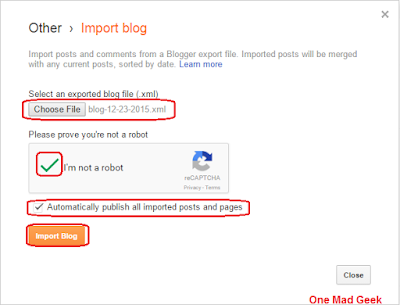How to Move posts from one blogger blog to another
There may be certain situations where you will be requiring to move the posts from one blog to another. This is always easy to move the posts (all) from one blog to that of another (same or different account).
Are you a blog writer? Do you have more than one blog. Then, there may be certain situations where you will be requiring to move the posts from one blog to another.
If you do it manually, you need to open the post, copy all the contents by giving Ctrl+A and Ctrl+v then go the new post of another blog and give Ctrl+V. This is quite difficult when there are too many posts to get moved. Recently, I had been thinking of rearranging my trial blog and so I was to move quite number of posts between two blogs. So let us have a best and quick way to do this.
Moving all the posts >>
1. Sign into your blogger account.2. Click on the blog from where you want to move the posts (Source blog).
3. Go to "Settings" in the left panel.
4. Click the "Other" from the appearing list.
5. Under the Blog tools tab, click the "Export blog" link.
6. In the new section that appears, click on "Download Blog" button.
7. Now a file will be downloaded and saved in your PC.
8. Now go to the blog where you want to copy the posts (Destination blog).
Also learn >> How to Delete/Restore a blogger blog?
NOTE : The destination blog can be the blog in the same blogger account or a different (any other) blogger account.
9. In the left panel, Go to Settings >> Other.
10. Click the "Import Blog" link under the Blog tools.
11. Click the "Choose file" button. Now select the file that got downloaded when you exported the Source Blog.
NOTE: The check box "Automatically publish all imported posts and pages" is ticked only when you need the posts to get directly published. When it is undone, the posts will be shown as drafts in the Destination blog.
Also learn >> How to Delete/Restore a blogger blog?
Hope I made it easy with the help of screenshots that would explain you better to Move posts from one blogger blog to another. Thanks for reading!! Keep sharing :)
Hope I made it easy with the help of screenshots that would explain you better to Move posts from one blogger blog to another. Thanks for reading!! Keep sharing :)
Incoming Search terms: How to Move posts from one blogger blog to another, How to Move posts from one blog to another, Move posts from one blogger blog to another, Move posts from one blog to another, Move posts in a blog, Move all posts from one blogger blog to another, How to Move all posts from one blog to another, Move all posts from one blogger blog to another, Move all posts from one blog to another, How to export/ import blog posts, How to export blog posts, How to import blog posts, How to download blog posts.